After talking a look at your PC's specs, they in fact look pretty good. There better than what I used to have and driv3r used to work fine after some fine tuning.
So I'll go through a bunch of suggestions...
Suggestion 1:
Make sure you have the latest driver patch installed. You can download the latest patch by
Clicking Here
[Now try driv3r and see how it works]
Suggestion 2:
Delete the temporary files from your computer:
Click Start > Run > type %temp% > OK > click Edit > Select All > Delete.
[Now try driv3r and see how it works]
Suggestion 3:
Close down background applications:
**Disconnect internet**, Click Start > Run > type msconfig > Click the Startup tab > Click Disable All button > Apply > OK, and restart your computer.
[Now try driv3r and see how it works]
Suggestion 4:
Make sure all your drivers are upto date. If not and your not sure how to update them, don't worry all that much as it isn't as important since driv3r is an older release game.
[Now try driv3r and see how it works]
Suggestion 5: [note: Suggestion three may already do this, so only try this if suggestion three didn't work]
Press "Ctrl+Alt+Del" look down the bottom of the window which just popped up and there will be two things which are shown one is the processes and the other is the cpu usage. At the moment in doing this your computer should be mostly idle.
So at the moment how many processes does it read and what's your cpu usage at the moment. If cpu usage is over 10% and you have over 40 processes open this can really screw up games sometime particularly driv3r so I suggest you go to the processes tab and close down as many process you can by selecting a process and by using the "end process" button for almost all of the processes until you get somewhere around 20to25 processes.
Note: some processes will stop you from closing them so just leave them open as there required to keep windows running also closing some of these cause windows to shutdown, if you accidentally close one of these just remember what you pressed and don't press it next time to avoid that from happening again.
If you close down the explorer.exe process, which is basically windows icons, navigation and things like that you can open it by going file new task and by typing in "explorer". However I suggest that you try opening up driv3r this way with all the process you can close - closed.
[Now try driv3r and see how it works]
Suggestion 6:
If you were unsuccessful that means you probably didn't have to many other processors running in the background on your pc. So now it's time to try doing a few other things that'll improve the performance of your pc.
Step 1: Defraging your HDD
Go to "My Computer"
right click on your HDD and go to properties
tools tab, then "defragment now" button
then press the defragment button
this will take some time has it takes all the files on your hard drive and puts them in reading order.
[Now try driv3r and see how it works]
If driv3r still doesn't work I'll continue my list off things to try... I just think that some of these may fix your problem and there is no point continuing just in case you get it working.
If not I may make a proper guide that everyone can follow... instead of doing this for ever single person.
Regards,
Driver Madness

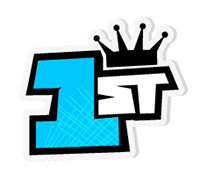







 - By viinasieni
- By viinasieni