- Wed Jul 01, 2009 3:03 am
#21088
I hope this works, cos its damn hard to explain; ensure that the converter and the file you want to convert are in the same folder, then go to Start > programmes > accsesories and look for Command prompt and open it;
You should now have a window with a black background and something like C:/ > in white. If the converter is in the C drive and it says C in the white writing, then skip to step 2
1: type the letter of the drive you want to change to followed by a : (so you would get F:) and hit return (or enter)
2: now we need to find the directory you put the stuff in, it is easiest if you move it to a new folder in the main part of the c drive (called the root directory) then type cd followed by the name of the directory, so i would type cd bob to go into the C:/Bob/ folder, then hit return.
3: type dir to show the contense of the folder, it should read like this:
Name Extension Some more irrelevant stuff
..
application EXE
music MP3
this means you have done it right
4: the the name of the application followed by /? so i would type application.exe /? Pushing enter should display the instructions for using the application.
5: The most likely way to use the application is to type the application's name followed by the music files name, e.g. application.exe music.mp3 then press enter
All of this information should have been in the readme, is there one, as this is usually the best place to start?

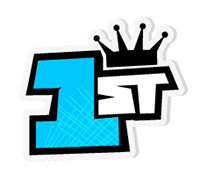







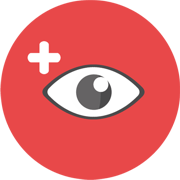

 - By Driv3r fan
- By Driv3r fan