- Wed Apr 08, 2009 2:59 pm
#19373
BEFORE YOU ASK QUESTIONS - READ THE README!
Q: I cannot export images
A: Do you have the most recent version? A non-working version was accidentally released, then the working version was released. If that isn't the case, are you adding the extension to the end of the file? ( .BMP, .TGA, .PCX )
If none of these are your problem, feel free to give a detailed description.
Q: My images come out very weird and ****ed up when I import them
A: First of all, here's a breakdown on how to save images:
• Save 15-Bit Truecolor Images as 24-bit BMP or 24-bit TGA in RGB Color mode
• Save Transparent 15-Bit Truecolor Images as 24-bit BMP or 24-bit TGA in Indexed Color mode with transparency checked (ALL TRANSPARENT PARTS ARE 8R, 8G, 8B ; OR 080808)
• Save Paletted Images as 8-bit BMP or 8-bit TGA in Indexed Color mode
If you are replacing multiple palette images, then yes, for 0.9B it is absolutely normal for the rest of the palettes to become messed up. This problem should be fixed in future releases.
If none of these fit your criteria, feel free to ask a question
Q: I have never modified before, yet when I load a level the images are discolored. WTF?
A: Did you load the correct .D3D file that corresponds to that .LEV file? If not, there you go.
If you're getting a weird problem that doesn't fit this criteria, ask!
Along the line, more questions will come up.
~~CarLuver69~~
Creator/Editor of the readme, Beta Tester of program
Q: I cannot export images
A: Do you have the most recent version? A non-working version was accidentally released, then the working version was released. If that isn't the case, are you adding the extension to the end of the file? ( .BMP, .TGA, .PCX )
If none of these are your problem, feel free to give a detailed description.
Q: My images come out very weird and ****ed up when I import them
A: First of all, here's a breakdown on how to save images:
• Save 15-Bit Truecolor Images as 24-bit BMP or 24-bit TGA in RGB Color mode
• Save Transparent 15-Bit Truecolor Images as 24-bit BMP or 24-bit TGA in Indexed Color mode with transparency checked (ALL TRANSPARENT PARTS ARE 8R, 8G, 8B ; OR 080808)
• Save Paletted Images as 8-bit BMP or 8-bit TGA in Indexed Color mode
If you are replacing multiple palette images, then yes, for 0.9B it is absolutely normal for the rest of the palettes to become messed up. This problem should be fixed in future releases.
If none of these fit your criteria, feel free to ask a question
Q: I have never modified before, yet when I load a level the images are discolored. WTF?
A: Did you load the correct .D3D file that corresponds to that .LEV file? If not, there you go.
If you're getting a weird problem that doesn't fit this criteria, ask!
Along the line, more questions will come up.
~~CarLuver69~~
Creator/Editor of the readme, Beta Tester of program
Need help with something? PM Me!
Formerly known as CarLuver69 / Dr. Doom

Formerly known as CarLuver69 / Dr. Doom


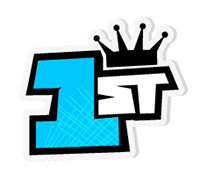








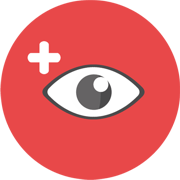




 - By viinasieni
- By viinasieni